Imagine walking into your living room, pressing the power button on your streaming stick, and having your favorite show launch automatically on your TV—with no extra remote taps required. HDMI-CEC (Consumer Electronics Control) offers this kind of seamless interaction by allowing devices connected via HDMI to talk to each other. While most users rely on CEC for simple power and input switching, you can unlock its full potential by binding CEC commands to specific app launches. These lifehacks will guide you through configuring your devices, mapping CEC signals to application shortcuts, integrating with smart-home routines, and troubleshooting common hiccups for a truly hands-free entertainment experience.
Understanding HDMI-CEC and App Launch Capabilities

HDMI-CEC’s core function is to let your TV remote control all connected devices—adjusting volume on an AV receiver, powering on a Blu-ray player, or switching inputs when a console wakes. To extend this to launching apps, you need a device that supports CEC-triggered application commands—commonly Android TV boxes, certain gaming consoles, or HDMI-CEC adapters paired with computers or Raspberry Pi. When such a device detects a CEC “power on” or “input select” signal, it can be configured to run a predefined script or send an intent to open a specific app (for example, Netflix or YouTube). By understanding which signals your hardware recognizes and how to intercept them, you lay the groundwork for effortless app launching.
Mapping CEC Commands to App Shortcuts
Once you’ve confirmed that your device supports CEC-triggered commands, the next step is mapping each HDMI port or CEC event to an app shortcut. Most smart TV platforms offer developer or advanced settings where you can define actions upon HDMI events. For example, you might assign HDMI1 activation to launch your gaming console’s dashboard, HDMI2 to trigger your streaming stick’s home menu, and powering on your set-top box to start your news app. On platforms without built-in support, lightweight automation tools—such as a small script on a Raspberry Pi with libCEC—can listen for CEC codes and translate them into application launches. Carefully naming each mapping ensures clarity and prevents collisions between similar events.
Integrating with Smart-Home and Voice Routines
To weave CEC-based app launching into your broader automation, integrate these commands with your smart-home ecosystem. Platforms like Home Assistant can monitor CEC signals and trigger complex routines: a single voice command (“Start Movie Night”) might power on the AV receiver, switch the TV to your streaming stick’s HDMI port, launch your movie-player app, and dim the lights. You can also bind CEC events to calendar triggers—automatically queuing your workout videos at 6 AM, for example. By combining CEC with voice assistants and scene control, you transform your entertainment system into a holistic experience that responds to your schedule and preferences without touching a remote.
Troubleshooting and Refining Your Setup

HDMI-CEC implementations vary widely across brands, and quirks can crop up—devices might ignore certain commands when in standby, or multiple CEC signals may conflict. To troubleshoot, first ensure that every device in the chain supports the specific CEC features you need: consult your TV’s “CEC control” menu and test each mapping individually. Update firmware on both the TV and connected devices to benefit from the latest CEC improvements. If a command fails, try rearranging HDMI ports or disabling CEC on non-critical devices to reduce noise. Finally, keep a simple log of which event triggers which app so you can quickly pinpoint and adjust any misfires. With careful refinement, you’ll achieve rock-solid, app-launching magic.
By binding HDMI-CEC commands to specific application launches, you eliminate the multi-step remote dance and get straight to the content you love. Once set up, these lifehacks transform your TV into an intelligent, context-aware hub—ready to stream, game, or browse at the tap of a button or a whisper to your assistant.
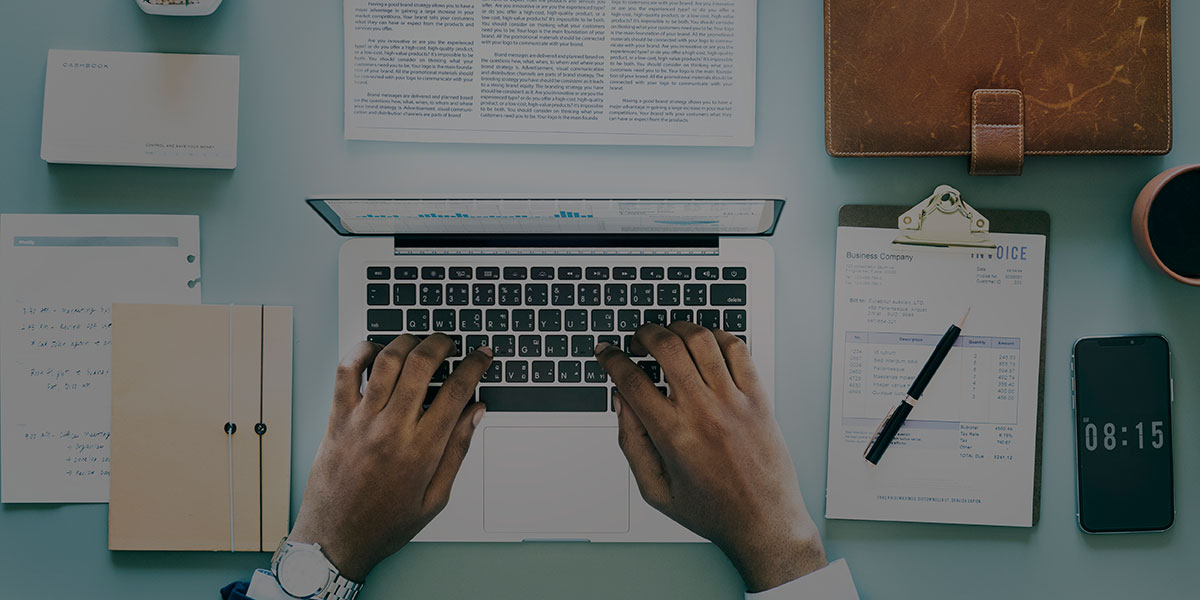

Leave a Reply